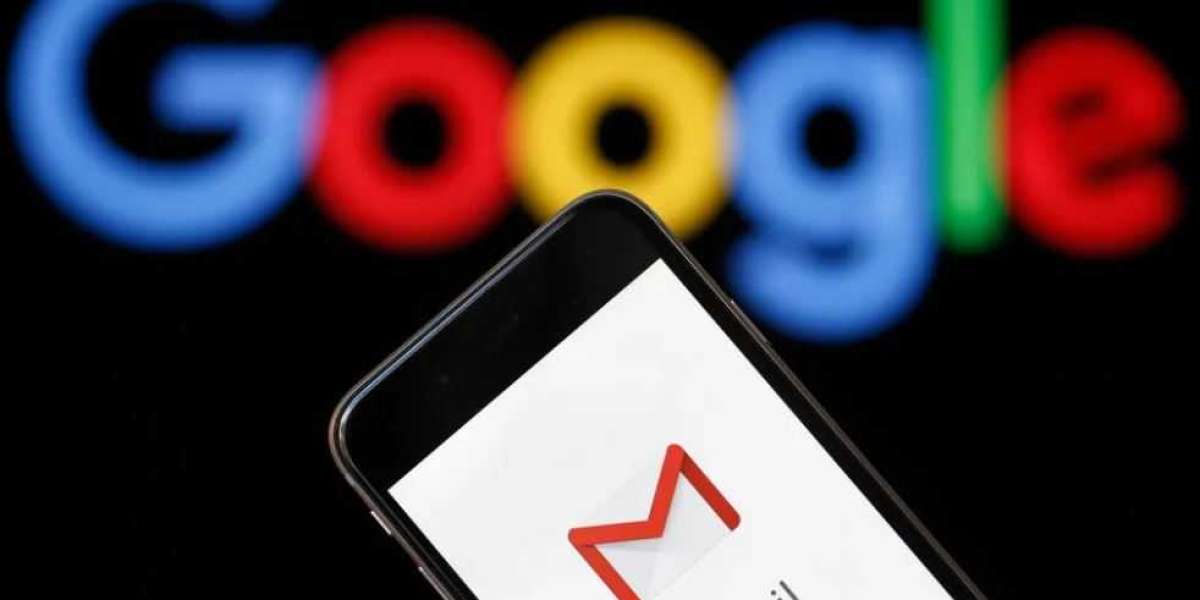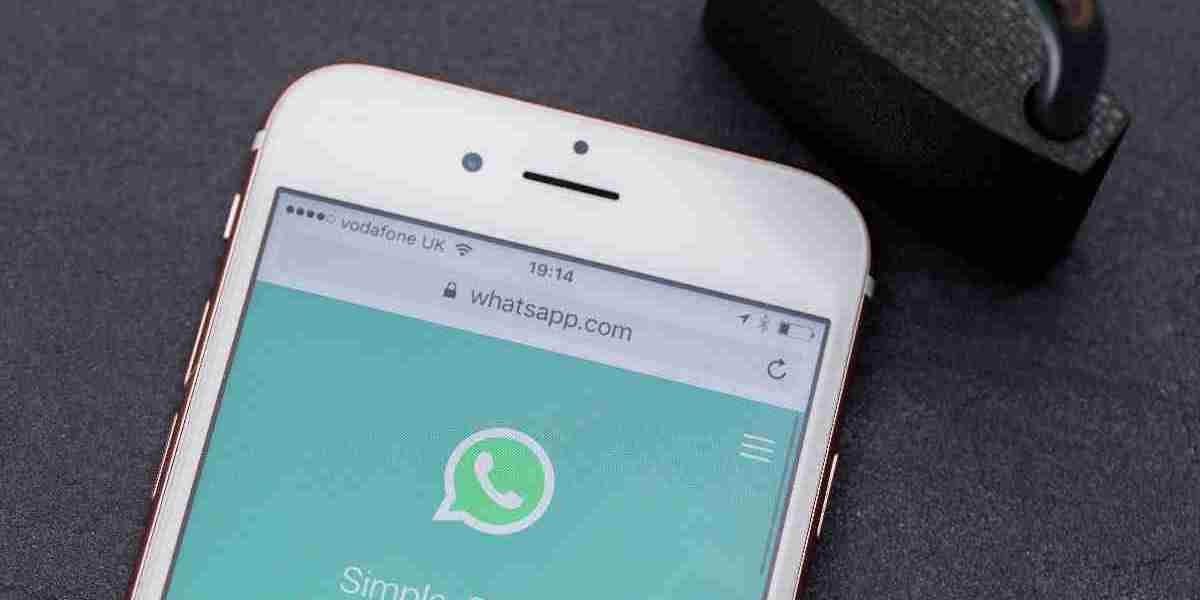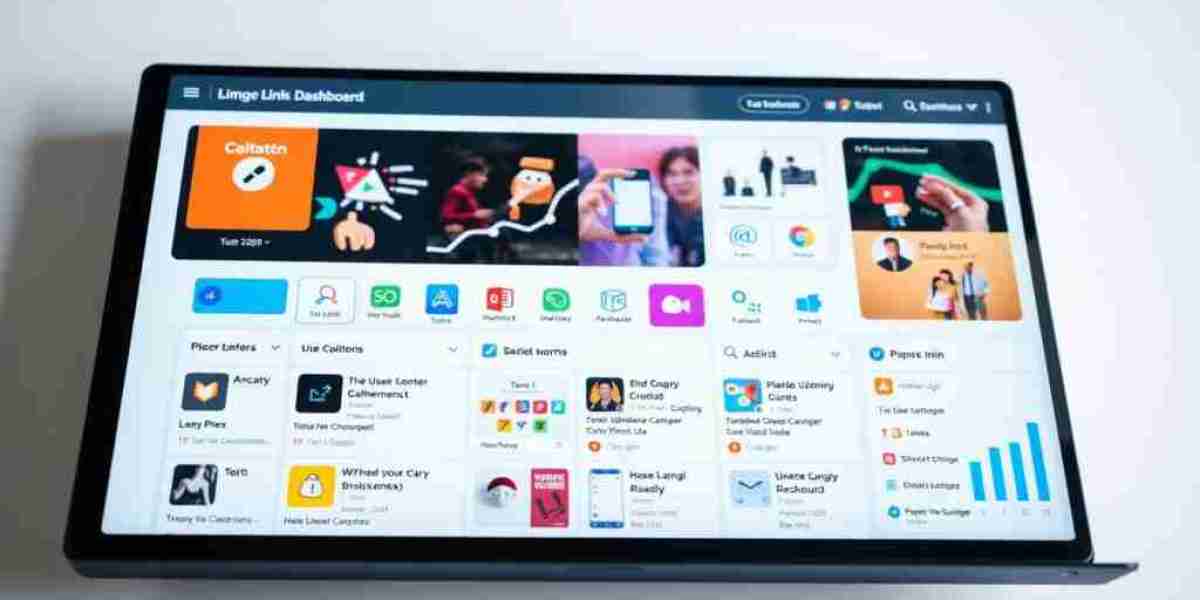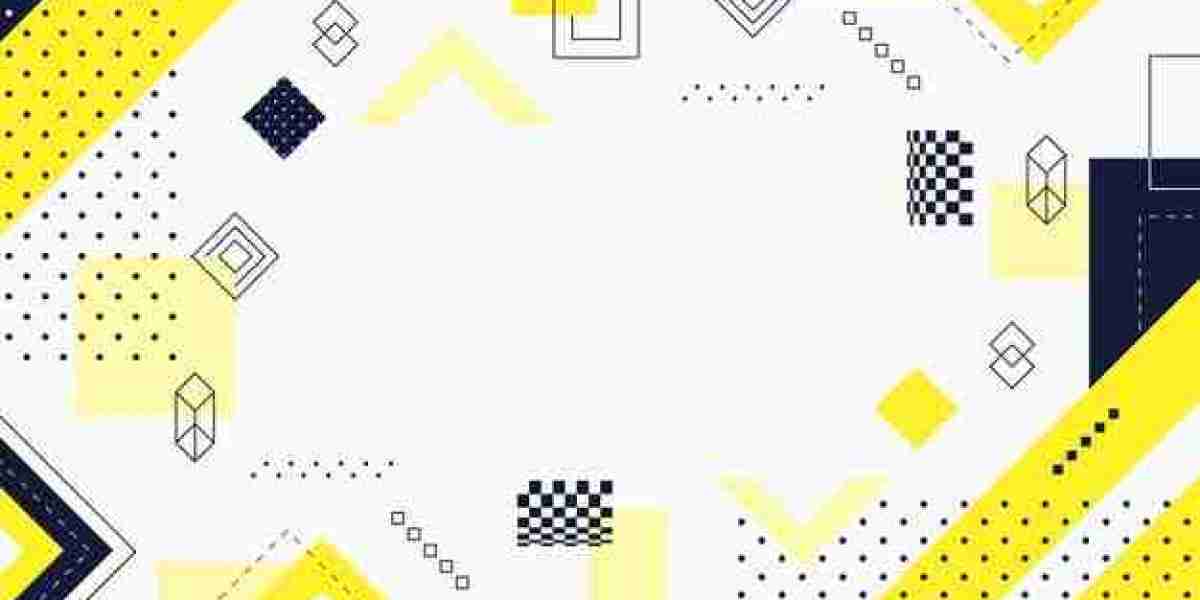Gmail is one of the most popular email services used by people all over the world. It is convenient, easy to use, and offers many features to help you manage your emails efficiently. However, it is important to ensure the security of your Gmail account, especially if you are using it on a shared device or in a public place. Signing out of your Gmail account on your Android device is an important step to take to ensure your account is secure.
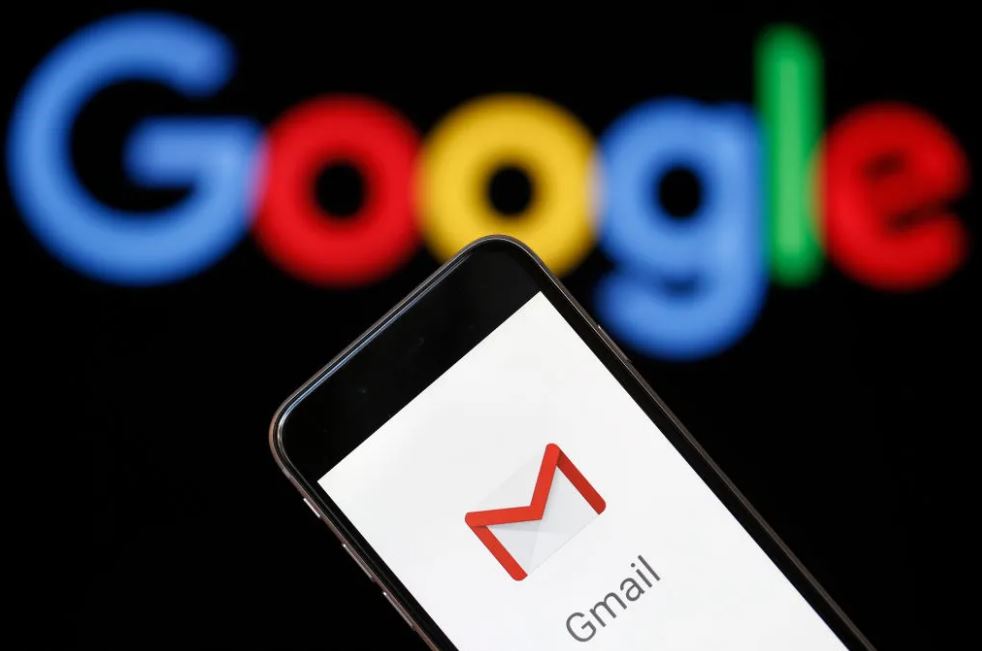
In this article, we will provide a step-by-step guide on how to sign out of Gmail on your Android device. Whether you are using a smartphone or a tablet, the process is quick and easy, and it only takes a few taps.
Step 1: Open the Gmail app on your Android device.
To sign out of your Gmail account on your Android device, the first step is to open the Gmail app. You can find the Gmail app on your device's home screen or in the app drawer.
Step 2: Tap the three horizontal lines in the top-left corner of the screen.
Once you have opened the Gmail app, you will see three horizontal lines in the top-left corner of the screen. This is the menu button. Tap on it to open the navigation menu.
Step 3: Scroll down to the bottom of the navigation menu and tap on your email address.
In the navigation menu, you will see your email address at the bottom of the list. Scroll down to the bottom of the menu and tap on your email address.
Step 4: Tap the "Manage accounts" option.
After tapping on your email address, you will see a list of options. Tap on the "Manage accounts" option to proceed.
Step 5: Tap on the "Remove account" option.
In the "Manage accounts" screen, you will see your Gmail account listed. Tap on your account to proceed. Then, tap on the "Remove account" option to sign out of your Gmail account.
Step 6: Confirm your decision.
After tapping on the "Remove account" option, you will see a pop-up window asking you to confirm your decision. If you are sure that you want to sign out of your Gmail account, tap on the "Remove account" button to confirm.
Step 7: Sign in again if needed.
After signing out of your Gmail account, you will need to sign in again if you want to access your emails. To sign in again, simply open the Gmail app, tap on the menu button, and then tap on "Add account". Follow the on-screen instructions to sign in again.
Conclusion:
Signing out of your Gmail account on your Android device is an important step to take to ensure the security of your account. It only takes a few taps, and the process is quick and easy. By following the step-by-step guide provided in this article, you can sign out of your Gmail account on your Android device in no time. Remember to sign in again if you need to access your emails.
Gmail is a popular email service that is widely used by people all over the world. It is available on multiple platforms, including Android devices. While Gmail is convenient and easy to use, it is important to ensure the security of your account, especially if you are using it on a shared device or in a public place. Signing out of your Gmail account on your Android device is a simple and effective way to protect your account from unauthorized access.
In this article, we will provide a step-by-step guide on how to sign out of Gmail on your Android device. We will also discuss why signing out is important and how it can help protect your account.
Why Sign Out of Gmail on Android?
Signing out of your Gmail account on your Android device is an important step to take to ensure the security of your account. When you sign out, you prevent others from accessing your emails and other information. This is particularly important if you are using a shared device or if you are in a public place, such as an internet café or library.
Another reason to sign out of your Gmail account on your Android device is to prevent accidental access. If you leave your Gmail account open on your device, someone else could accidentally access it and send or delete emails without your knowledge. By signing out, you prevent this from happening and ensure that your account remains secure.
How to Sign Out of Gmail on Android
Signing out of your Gmail account on your Android device is a simple process that only takes a few taps. Here's how to do it:
Step 1: Open the Gmail app on your Android device.
To sign out of your Gmail account on your Android device, the first step is to open the Gmail app. You can find the Gmail app on your device's home screen or in the app drawer.
Step 2: Tap the three horizontal lines in the top-left corner of the screen.
Once you have opened the Gmail app, you will see three horizontal lines in the top-left corner of the screen. This is the menu button. Tap on it to open the navigation menu.
Step 3: Scroll down to the bottom of the navigation menu and tap on your email address.
In the navigation menu, you will see your email address at the bottom of the list. Scroll down to the bottom of the menu and tap on your email address.
Step 4: Tap the "Manage accounts" option.
After tapping on your email address, you will see a list of options. Tap on the "Manage accounts" option to proceed.
Step 5: Tap on the "Remove account" option.
In the "Manage accounts" screen, you will see your Gmail account listed. Tap on your account to proceed. Then, tap on the "Remove account" option to sign out of your Gmail account.
Step 6: Confirm your decision.
After tapping on the "Remove account" option, you will see a pop-up window asking you to confirm your decision. If you are sure that you want to sign out of your Gmail account, tap on the "Remove account" button to confirm.
Step 7: Sign in again if needed.
After signing out of your Gmail account, you will need to sign in again if you want to access your emails. To sign in again, simply open the Gmail app, tap on the menu button, and then tap on "Add account". Follow the on-screen instructions to sign in again.
Conclusion
Signing out of your Gmail account on your Android device is a simple and effective way to protect your account from unauthorized access. It is also an important step to take if you are using a shared device or in a public place. By following the step-by-step guide provided in this article, you can sign out of your Gmail account
References:
https://wigatos.com/21842-cara-sign-out-gmail-di-android/
More Helpful Links:
https://wigatos.com/21846-cara-transfer-linkaja-ke-shopeepay/
https://pindahlubang.com/26856-cara-menghapus-akun-tinder/
https://pindahlubang.com/26846-cara-membuat-linktree-instagram/