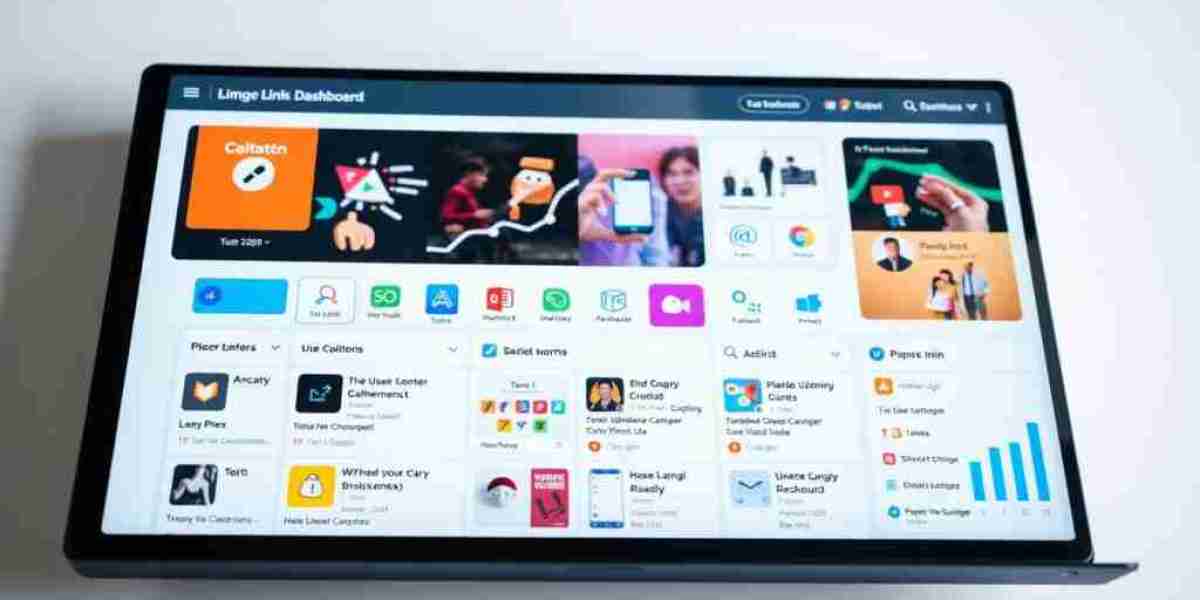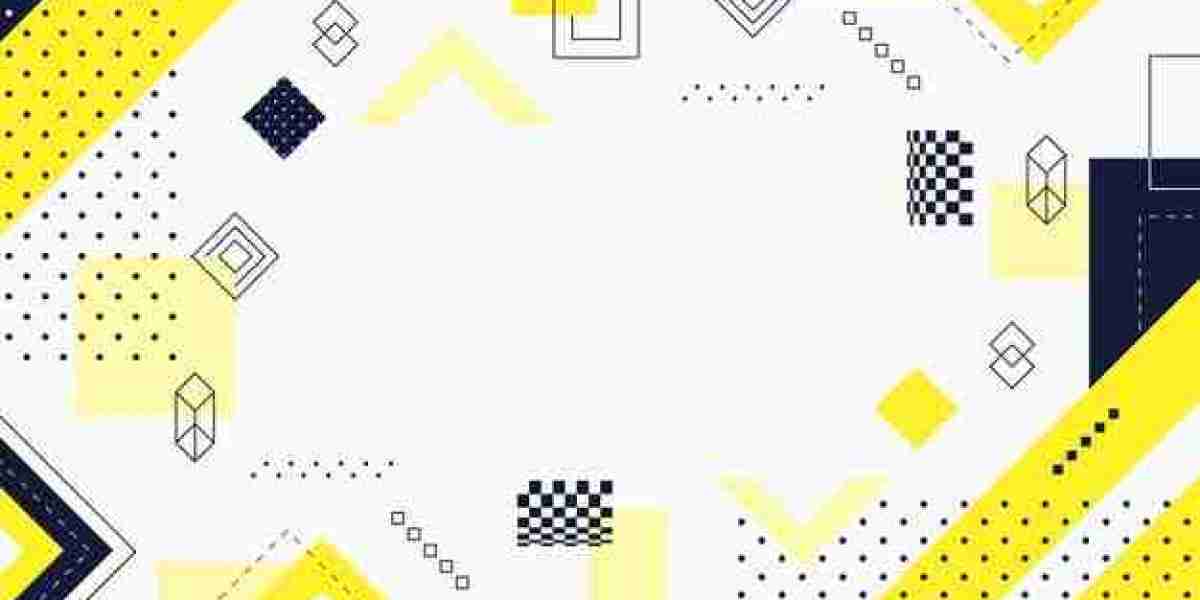If you're experiencing issues with your Asus phone, such as freezing or slow performance, it might be time to consider resetting your device. Resetting your phone can help to resolve various software-related problems and can even improve the overall performance of your device.

In this article, we'll take you through the different ways you can reset your Asus phone and provide you with some tips on how to reset your device effectively.
Before You Reset Your Asus Phone
Resetting your Asus phone will erase all data, including apps, settings, and personal data such as photos, videos, and contacts. Therefore, before resetting your device, it's important to backup your data to prevent any data loss. You can backup your data to your Google account or to an external device, such as a computer or an external hard drive.
Additionally, it's important to charge your phone to at least 50% to prevent any interruption during the reset process.
How to Reset Your Asus Phone
There are two main ways to reset your Asus phone: a soft reset and a factory reset. A soft reset involves restarting your device, while a factory reset erases all data and settings and restores your phone to its original factory settings.
Soft Reset
If you're experiencing minor issues with your Asus phone, such as freezing or unresponsiveness, a soft reset can help to resolve the problem. Here's how to perform a soft reset on your Asus phone:
Press and hold the Power button on your Asus phone.
Tap on the "Restart" option that appears on the screen.
Wait for your Asus phone to restart.
Factory Reset
A factory reset is more severe and should only be considered if your Asus phone is experiencing major software-related issues. Here's how to perform a factory reset on your Asus phone:
Option 1: Factory Reset via Settings
Open the "Settings" app on your Asus phone.
Scroll down and tap on "System."
Tap on "Reset options."
Tap on "Erase all data (factory reset)."
Select "Reset Phone."
Enter your phone's PIN or password if prompted.
Tap on "Erase everything."
Wait for your Asus phone to reset.
Option 2: Factory Reset via Recovery Mode
If your Asus phone is unresponsive or won't boot up, you can use the recovery mode to perform a factory reset. Here's how to do it:
Turn off your Asus phone.
Press and hold the Volume Up button and the Power button simultaneously until the Asus logo appears on the screen.
Release the Power button but continue to hold the Volume Up button until the Recovery Mode screen appears.
Use the Volume Up and Volume Down buttons to navigate to the "Wipe data/factory reset" option.
Press the Power button to select the option.
Use the Volume Up and Volume Down buttons to navigate to "Yes - delete all user data."
Press the Power button to confirm.
Wait for your Asus phone to reset.
Tips for a Smooth Reset Process
Backup your data before resetting your Asus phone to prevent any data loss.
Charge your phone to at least 50% to prevent any interruption during the reset process.
Make sure you have the latest software updates installed on your Asus phone before resetting it.
Disable any security features, such as passwords or PINs, before resetting your Asus phone.
Avoid interrupting the reset process. It may take some time to complete, so be patient.
Conclusion
Resetting your Asus phone can help to resolve various software-related issues and improve the overall performance of your device. Whether you choose to perform a soft reset or a factory reset, it's important to backup your data before resetting your device to prevent any data loss. Additionally, it's important to charge your phone to at least 50% to prevent any interruption during the reset process.
If you're experiencing minor issues with your Asus phone, such as freezing or unresponsiveness, a soft reset can help to resolve the problem. On the other hand, a factory reset should only be considered if your Asus phone is experiencing major software-related issues.
By following the steps outlined in this article, you can reset your Asus phone effectively and efficiently. Remember to backup your data, charge your phone, and be patient during the reset process. With a fresh start, you can enjoy the full potential of your Asus phone once again.
References:
https://pindahlubang.com/26727-cara-reset-hp-asus/
https://wigatos.com/21816-cara-temukan-perangkat-saya/