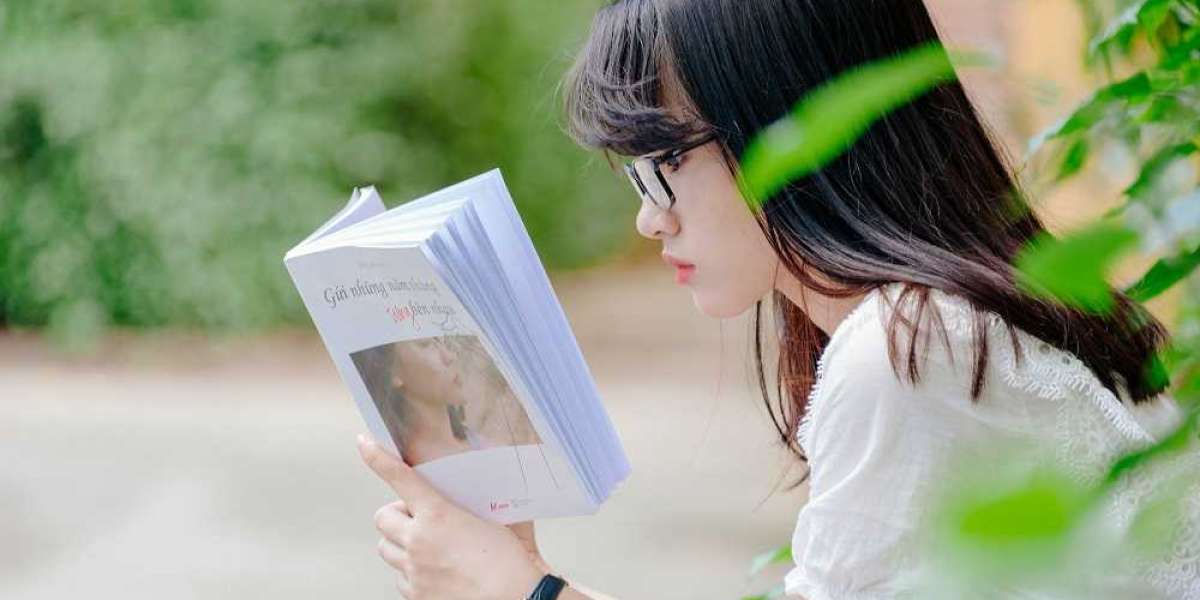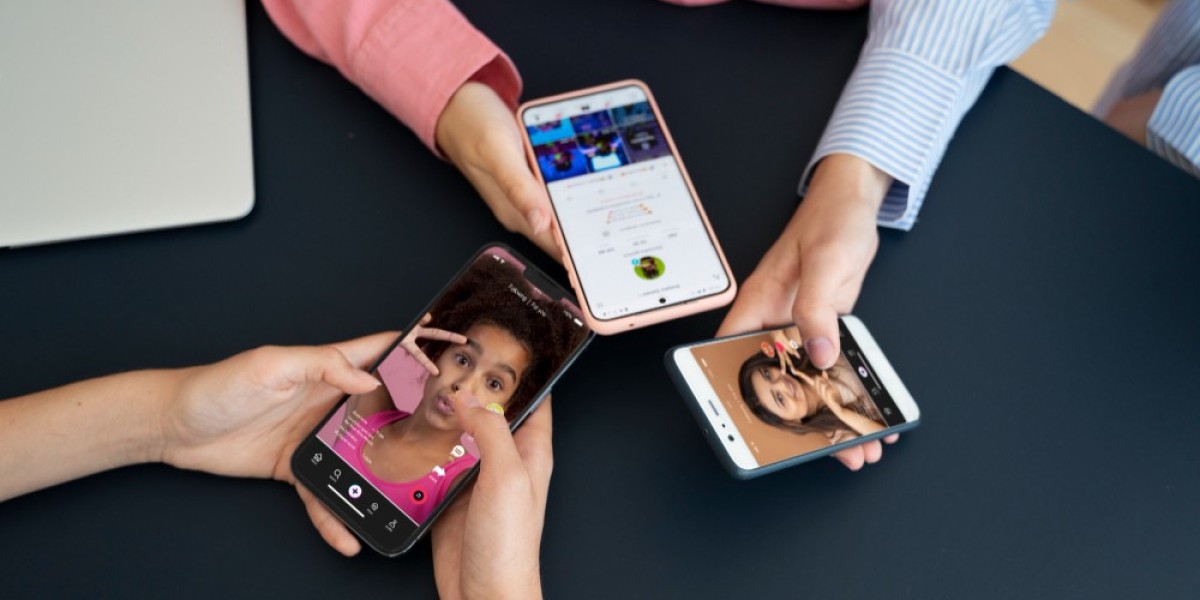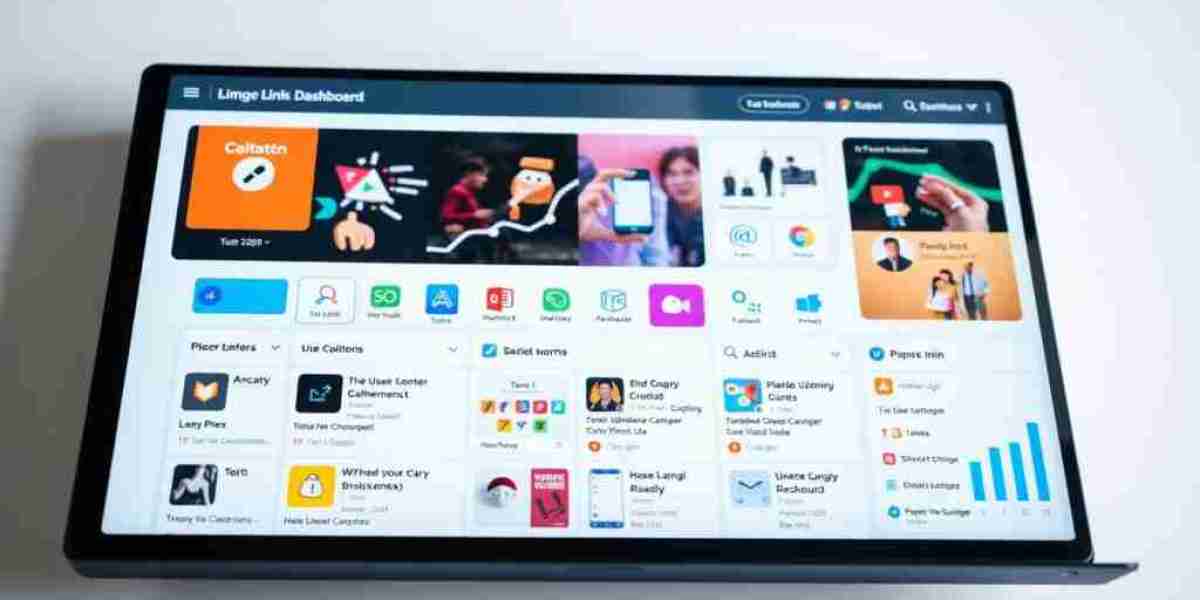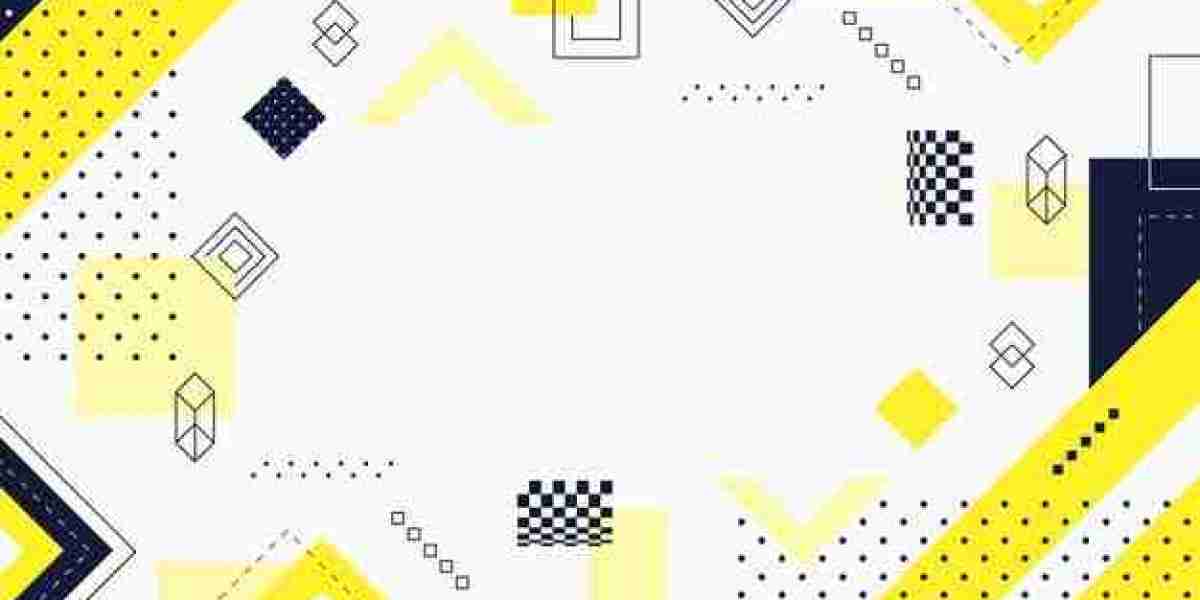MAC address, also known as Media Access Control address, is a unique identifier assigned to every network interface controller (NIC) for communication on a network. It is a 12-digit hexadecimal number that is used to identify devices on a network, including mobile phones. If you need to check the MAC address of your mobile phone, here's a guide to help you.
Method 1: Using the Phone Settings
The easiest way to check the MAC address of your mobile phone is to use the phone's settings. Here's how to do it:
Step 1: Open the settings app on your mobile phone.
Step 2: Scroll down and select "About phone" or "About device."
Step 3: Look for "Status" or "Hardware info" and select it.
Step 4: Look for "Wi-Fi MAC address" or "Ethernet MAC address." The number beside it is your mobile phone's MAC address.
Method 2: Using the Command Prompt (Android)
If you're using an Android phone, you can also check the MAC address using the command prompt. Here's how to do it:
Step 1: Go to the phone's settings and enable developer options. To do this, go to "About phone" and tap on the build number repeatedly until you see a message that says "You are now a developer!"
Step 2: Open the developer options and enable USB debugging.
Step 3: Connect your phone to a computer using a USB cable.
Step 4: Open the command prompt on your computer and type "adb shell" to open the shell.
Step 5: Type "su" to get root access.
Step 6: Type "cat /sys/class/net/wlan0/address" to see the MAC address of your phone.
Method 3: Using the Settings App (iOS)
If you're using an iPhone, you can check the MAC address using the Settings app. Here's how to do it:
Step 1: Open the Settings app on your iPhone.
Step 2: Tap on "General."
Step 3: Tap on "About."
Step 4: Scroll down and look for "Wi-Fi Address." The number beside it is your iPhone's MAC address.
Method 4: Using iTunes (iOS)
If you're using an iPhone, you can also check the MAC address using iTunes. Here's how to do it:
Step 1: Connect your iPhone to a computer using a USB cable.
Step 2: Open iTunes on your computer.
Step 3: Select your iPhone from the list of devices.
Step 4: Click on the "Summary" tab.
Step 5: Look for "Serial Number" and click on it until it changes to "Wi-Fi Address." The number beside it is your iPhone's MAC address.
Why Check the MAC Address of Your Mobile Phone?
You may be wondering why you need to check the MAC address of your mobile phone. Here are a few reasons:
Troubleshooting: If you're having trouble connecting to a Wi-Fi network, knowing your mobile phone's MAC address can help you troubleshoot the problem.
Security: Your mobile phone's MAC address can be used to track your location and monitor your online activities. Checking the MAC address can help you ensure that your phone is not being tracked.
Network administration: If you're a network administrator, you may need to check the MAC address of mobile devices that are connected to your network.
Device identification: If you have multiple mobile devices, checking the MAC address can help you identify which device is which.
Conclusion
Checking the MAC address of your mobile phone is easy and can be done using the phone's settings or through the command prompt. Knowing your mobile phone's MAC address can be useful in troubleshooting network issues, ensuring your phone's security, and managing network administration. It can also help you identify your device if you have multiple mobile devices. It's important to note that the MAC address of your mobile phone cannot be changed, as it is hard-coded into the device's hardware. Therefore, you should keep your MAC address private and only share it with trusted parties when necessary. By following the methods outlined in this article, you can quickly and easily check the MAC address of your mobile phone and take steps to protect your privacy and security.