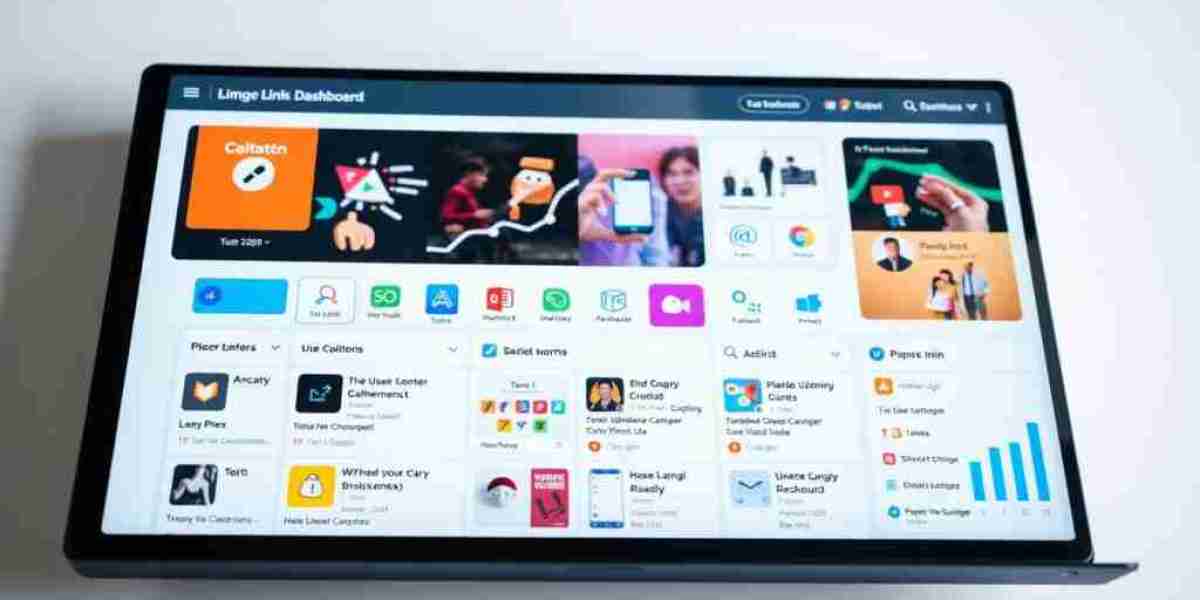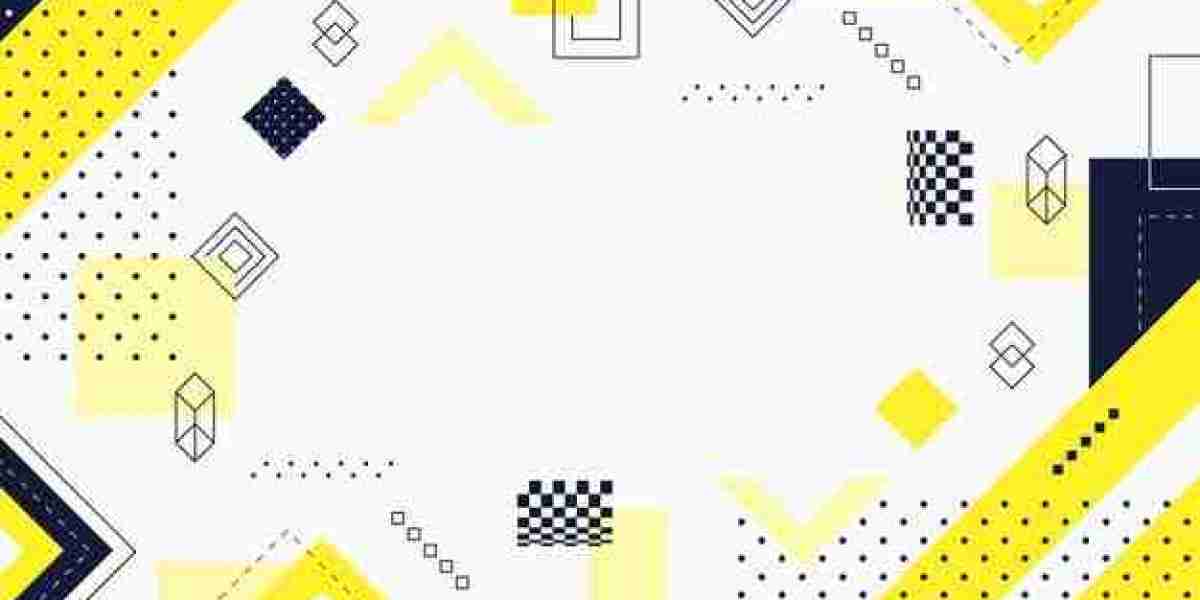In this day and age, our smartphones hold a significant amount of personal information. From banking apps to social media accounts, our iPhones store some of our most sensitive data. But what if you don't want someone to have access to certain apps on your phone? Perhaps you want to keep your private photos hidden, or maybe you want to keep your work emails separate from your personal ones. Whatever the reason may be, hiding iPhone apps can be a simple and effective solution. In this article, we'll go over how to hide iPhone apps in just a few easy steps.
Step 1: Create a New Folder
The first step to hiding apps on your iPhone is to create a new folder. To do this, press and hold on an app icon on your home screen until it starts to wiggle. Then, drag the app icon over to another app icon that you want to group it with. This will create a new folder with the two apps inside.
Step 2: Name the Folder
Once you've created the new folder, it's time to give it a name. By default, the folder will have a name based on the type of apps inside (e.g. "Entertainment" for apps like Netflix and Hulu). To rename the folder, simply tap on the name and type in a new name of your choice.
Step 3: Move Apps into the Folder
Now that you have a new folder, it's time to move the apps you want to hide into it. To do this, press and hold on the app icon you want to move until it starts to wiggle. Then, drag the app icon into the folder and release it. Repeat this process for all the apps you want to hide.
Step 4: Rearrange the Folder
If you want to make the folder less conspicuous, you can rearrange the app icons inside. To do this, press and hold on an app icon inside the folder until it starts to wiggle. Then, drag the app icon to a new location and release it. Repeat this process for all the app icons inside the folder until you're satisfied with the arrangement.
Step 5: Hide the Folder
Now that you've created a folder with the apps you want to hide inside, it's time to make the folder itself disappear. To do this, you have a few options:
- Option 1: Move the Folder to a Hidden Page
One option is to move the folder to a page that's not easily accessible. To do this, press and hold on the folder until it starts to wiggle. Then, drag the folder to the edge of the screen until a new page appears. Release the folder on this new page, and it will be hidden from view until you swipe over to it.
- Option 2: Use a Blank Icon
Another option is to use a blank icon to hide the folder. This involves creating a new app icon that's completely blank, so it blends in with the background of your home screen. To do this, you'll need to download a blank app icon from the App Store. Once you have the icon, follow these steps:
Create a new folder as described above.
Move the apps you want to hide into the folder.
Press and hold on the folder until it starts to wiggle.
Drag the folder to the edge of the screen until a new page appears.
Drag the blank icon from your home screen into the folder.
Rename the folder with a single space character (i.e. " ").
The blank icon will now take the place of the folder icon, making it invisible to anyone who doesn't know where to look.
Step 6: Access Your Hidden Apps
Now that your apps are hidden, how do you access them when you need them? To access your hidden apps, simply swipe over to the page or folder where you've hidden them. If you've used a blank icon to hide the folder, you'll need to tap on the spot where the folder would normally be located. This will open the folder and allow you to access your hidden apps.
It's important to note that while hiding apps can provide an extra layer of security, it's not foolproof. Someone with access to your phone could still find the hidden apps if they know where to look. Additionally, hiding apps can sometimes cause issues with app updates and notifications. For these reasons, it's important to use caution when hiding apps and to only hide apps that you truly want to keep private.
In conclusion, hiding iPhone apps can be a simple and effective solution for keeping your personal information and data safe. By following the steps outlined in this article, you can create a folder with the apps you want to hide and make it invisible to prying eyes. Remember to use caution when hiding apps and to only hide apps that truly need to be kept private. With a little bit of effort, you can have peace of mind knowing that your personal information is safe and secure.
References:
https://pindahlubang.com/26717-cara-menyembunyikan-aplikasi-iphone/
https://pindahlubang.com/26713-cara-mengembalikan-play-store-yang-hilang/