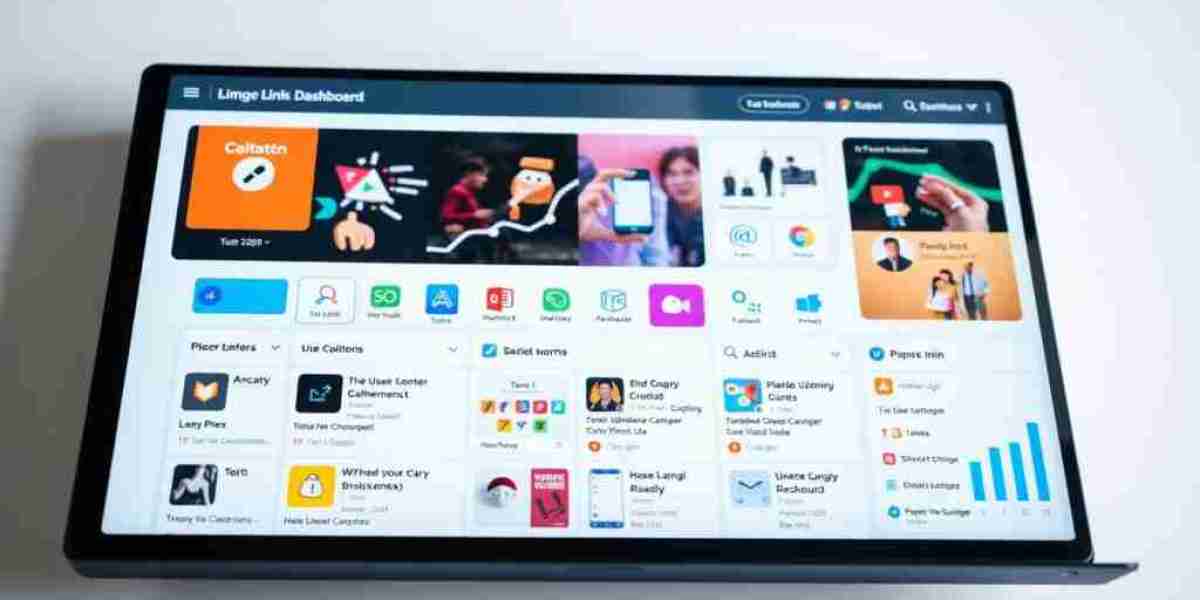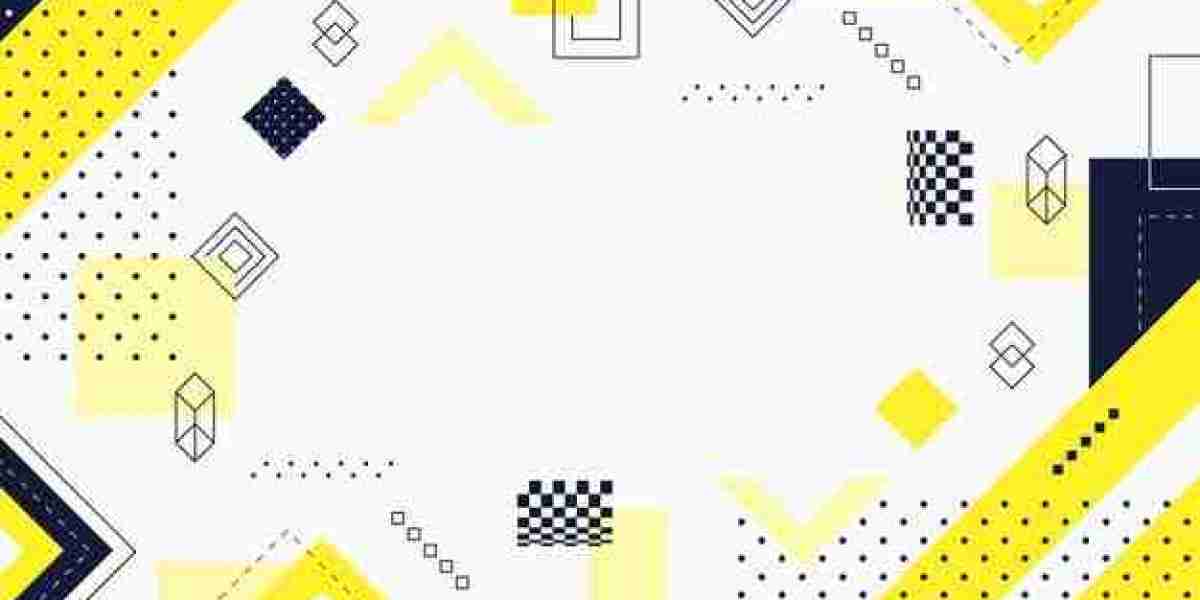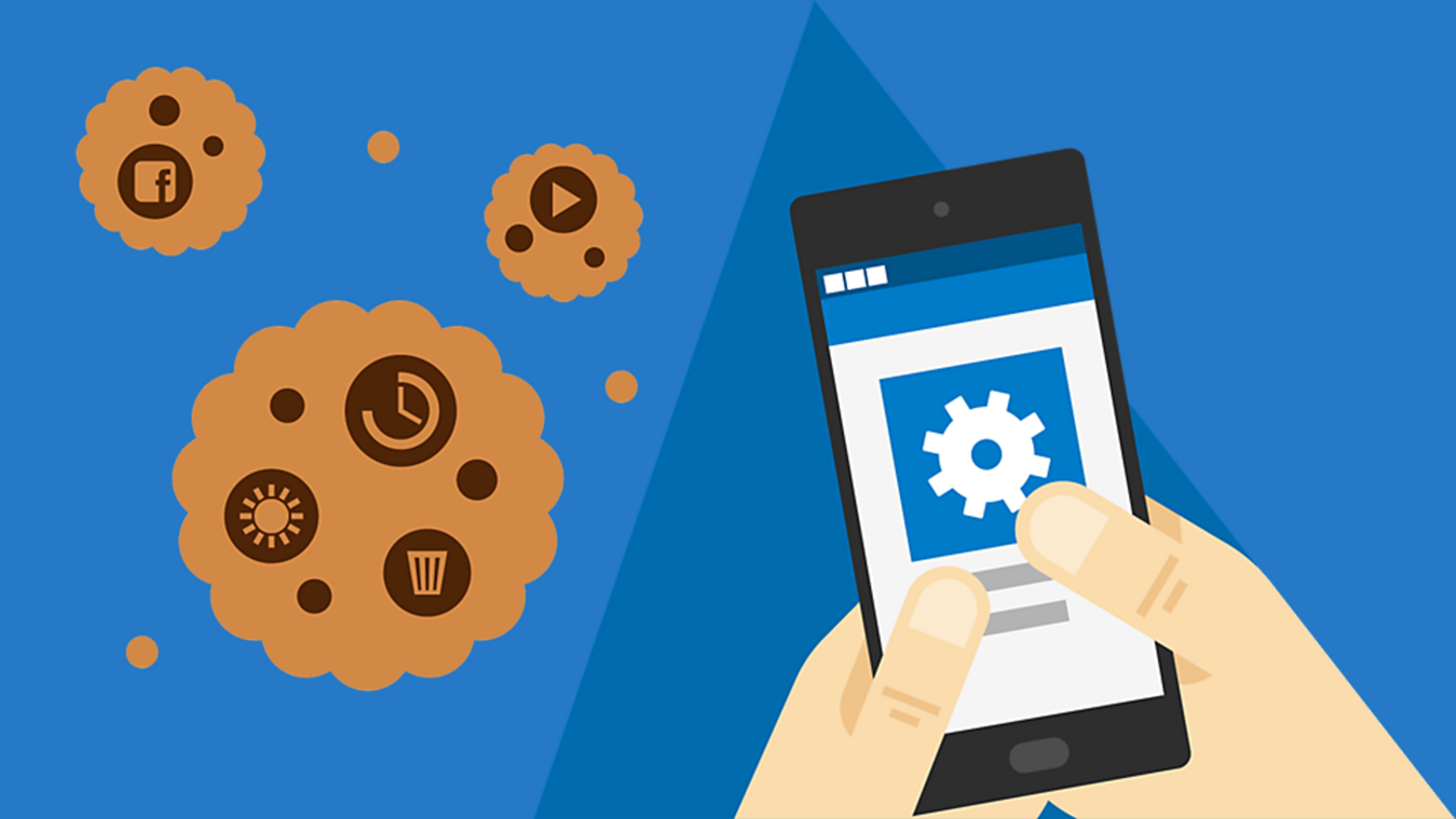
Cookies are small data files that are stored on your computer or mobile device by websites that you visit. These files help websites to remember your preferences and improve your browsing experience. However, some websites require cookies to be enabled in order to function properly. In this article, we will explain how to enable browser cookies in some of the most popular web browsers.
Enabling Cookies in Google Chrome
Google Chrome is one of the most popular web browsers, and enabling cookies in Chrome is a quick and easy process. To enable cookies in Google Chrome, follow these steps:
Open Google Chrome and click on the three dots in the top right corner of the browser window.
Click on Settings and then scroll down to the bottom of the page.
Click on Advanced to expand the settings menu.
Under the Privacy and security section, click on Content settings.
Click on Cookies.
Toggle the switch next to "Allow sites to save and read cookie data (recommended)" to the on position.
Enabling Cookies in Mozilla Firefox
Mozilla Firefox is another popular web browser that allows you to enable cookies easily. To enable cookies in Firefox, follow these steps:
Open Mozilla Firefox and click on the three horizontal lines in the top right corner of the browser window.
Click on Options.
Click on Privacy Security in the left-hand menu.
Scroll down to the Cookies and Site Data section.
Make sure that the box next to "Accept cookies and site data from websites (recommended)" is checked.
Enabling Cookies in Apple Safari
Apple Safari is the default web browser for Mac computers, and it also allows you to enable cookies easily. To enable cookies in Safari, follow these steps:
Open Safari and click on Safari in the top menu bar.
Click on Preferences.
Click on Privacy.
Under the Cookies and website data section, make sure that the box next to "Allow websites to check if you have Apple Pay set up" is unchecked.
Make sure that the box next to "Block all cookies" is unchecked.
Enabling Cookies in Microsoft Edge
Microsoft Edge is the default web browser for Windows 10, and it also allows you to enable cookies easily. To enable cookies in Edge, follow these steps:
Open Microsoft Edge and click on the three dots in the top right corner of the browser window.
Click on Settings.
Click on Privacy, search, and services in the left-hand menu.
Under the Cookies and site permissions section, click on Cookies and site data.
Toggle the switch next to "Allow sites to save and read cookie data (recommended)" to the on position.
Enabling Cookies in Opera
Opera is a lesser-known web browser that is gaining popularity. Enabling cookies in Opera is a quick and easy process. To enable cookies in Opera, follow these steps:
Open Opera and click on the Opera logo in the top left corner of the browser window.
Click on Settings.
Click on Advanced in the left-hand menu.
Click on Privacy security.
Under the Cookies section, make sure that the box next to "Allow sites to save and read cookie data (recommended)" is checked.
Conclusion
Enabling cookies in your web browser is a quick and easy process that can improve your browsing experience. By allowing websites to store cookies, you can save your preferences and login information, making it easier to navigate the web. While some websites require cookies to be enabled in order to function properly, it's important to note that cookies can also be used to track your online activity. As such, it's important to be aware of the privacy implications of enabling cookies and to make sure that you only enable them on trusted websites
References:
https://pindahlubang.com/26709-cara-mengaktifkan-cookie-browser/