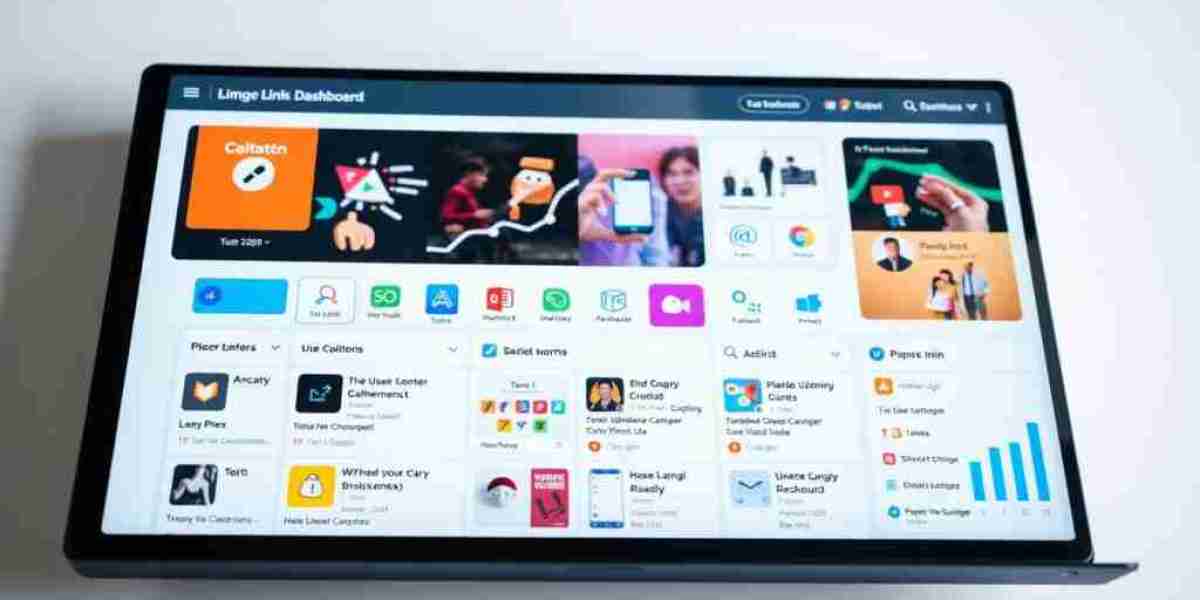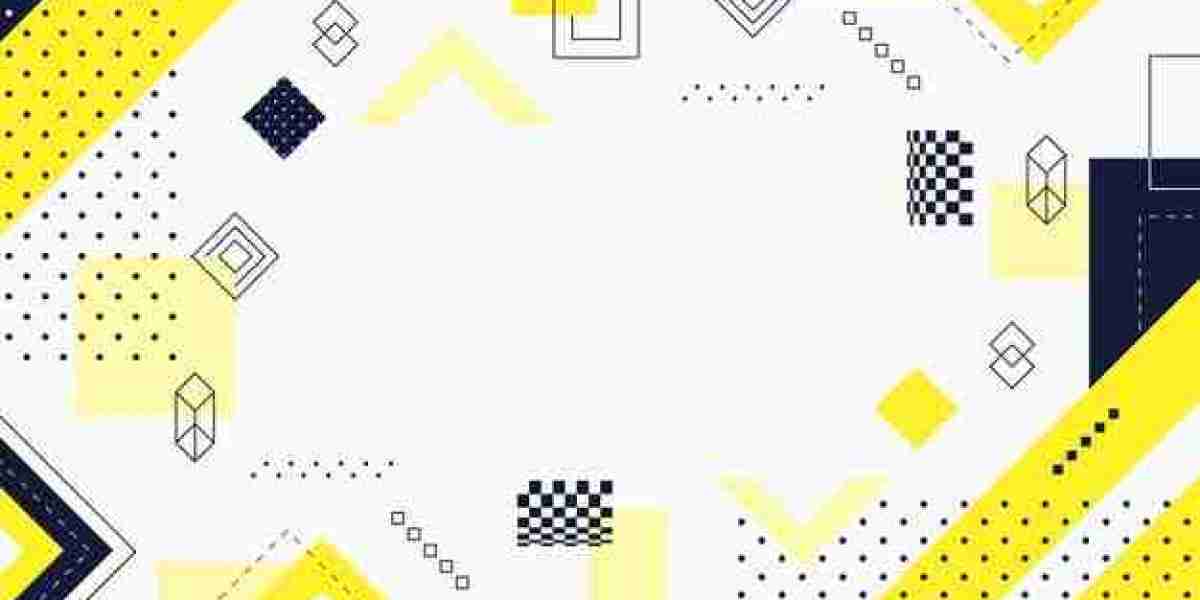Accidentally deleting a file can be a frustrating and stressful experience. Whether it’s a document, photo, or video, losing important files can feel like a major setback. But don’t worry – there are ways to restore deleted files. In this article, we’ll provide some tips and tricks on how to recover deleted files.
Check the Recycle Bin
The first place to check for deleted files is the Recycle Bin. The Recycle Bin is a temporary storage location for deleted files. When you delete a file, it’s moved to the Recycle Bin instead of being permanently deleted. You can access the Recycle Bin by double-clicking on the desktop icon or by searching for it in the Start menu.
Once you’ve opened the Recycle Bin, you can browse through the deleted files to find the one you want to recover. You can then right-click on the file and select “Restore” to restore it to its original location.
Use File History
If you have File History enabled on your device, you may be able to recover deleted files using this feature. File History is a backup feature that creates regular copies of your files and stores them on an external drive or in the cloud.
To use File History to recover deleted files, you’ll need to open the File History settings and select “Restore files from a current backup.” You can then browse through the backups to find the file you want to recover and select “Restore” to restore it to its original location.
Use a File Recovery Program
If the Recycle Bin and File History don’t work, you can try using a file recovery program. There are many file recovery programs available online that can scan your device for deleted files and attempt to recover them.
Some popular file recovery programs include Recuva, EaseUS Data Recovery Wizard, and Disk Drill. These programs are easy to use and can help you recover deleted files in just a few clicks.
Restore from a Backup
If you regularly back up your files, you may be able to restore deleted files from a backup. Backing up your files regularly is important to ensure that you don’t lose important data.
To restore deleted files from a backup, you’ll need to open your backup software and select the files you want to restore. You can then select “Restore” to restore the files to their original location.
Try System Restore
If you’re using a Windows device, you may be able to restore deleted files using System Restore. System Restore is a feature that allows you to restore your device to a previous state.
To use System Restore to restore deleted files, you’ll need to open the System Restore settings and select a restore point from before the files were deleted. You can then follow the on-screen instructions to restore your device to that restore point.
Check your Email Trash Folder
If you’ve deleted an important email, you may be able to recover it from your email Trash folder. Many email services, such as Gmail and Outlook, keep deleted emails in a Trash folder for a set amount of time.
To recover a deleted email, you’ll need to open your email Trash folder and select the email you want to recover. You can then click on “Restore” or “Move to” to restore the email to its original location.
Use Photo Recovery Software
If you’ve accidentally deleted important photos, you may be able to recover them using photo recovery software. Photo recovery software can scan your device for deleted photos and attempt to recover them.
Some popular photo recovery software programs include Disk Drill, EaseUS Data Recovery Wizard, and Recuva. These programs are easy to use and can help you recover deleted photos in just a few clicks.
Use Cloud Services
If you’ve deleted a file from a cloud service, such as Dropbox or Google Drive, you may be able to restore it from the service’s Trash or Recycle Bin. Many cloud services keep deleted files in a Trash or Recycle Bin folder for a set amount of time before permanently deleting them.
To restore a deleted file from a cloud service, you’ll need to log in to your account and navigate to the Trash or Recycle Bin folder. You can then select the file you want to restore and click on “Restore” or “Move to” to restore the file to its original location.
Prevent Future File Loss
While it’s important to know how to restore deleted files, it’s even more important to prevent future file loss. Here are some tips to help you avoid accidentally deleting important files:
Back up your files regularly. This can be done manually or through automatic backup software.
Be careful when deleting files. Double-check the file you’re deleting and make sure it’s not important.
Use a file recovery program. Install a file recovery program on your device so you can quickly recover deleted files if necessary.
Use cloud services. Store important files in cloud services like Dropbox or Google Drive so they’re backed up and easily accessible.
Keep your device secure. Use antivirus software and keep your device up-to-date to avoid data loss due to malware or hardware failure.
Conclusion
Losing important files can be a stressful experience, but there are ways to recover deleted files. Whether you’re using the Recycle Bin, File History, or a file recovery program, there are several options available to restore deleted files. It’s also important to take steps to prevent future file loss by backing up your files regularly, being careful when deleting files, and using cloud services.
References:
https://pindahlubang.com/27097-cara-mengembalikan-file-yang-terhapus/
https://pindahlubang.com/26957-cara-mengcopy-web-yang-tidak-bisa-dicopy/